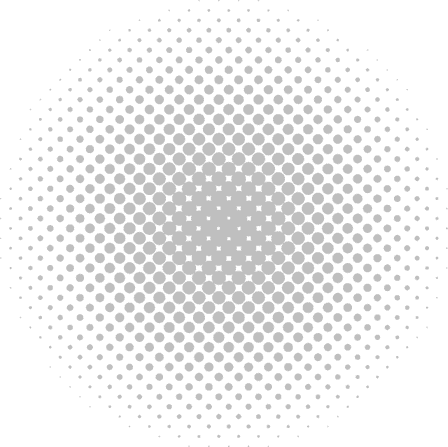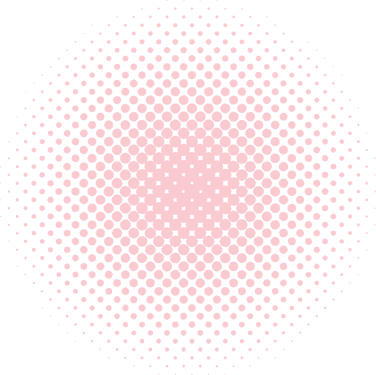Shortcodes are used to add more functionality and features to your WordPress site. It’s a way of writing clean code at the backend and reusing it wherever you want. This article will help you to place the shortcode at the template using the following syntax.
syntax do_shortcode( string $content, bool $ignore_html = false )- Define the ShortCode
Create the shortcut with the relevant functionalities and place it in the Theme functions file (functions.php) as shown below
function sample_shorty(){
return 'Hello World!';
}
add_shortcode('sample_short_code', 'sample_shorty');- Placing in the Template
After, creating the shortcode in functions.php place the shortcode in any template file in the theme folder as shown below.
<?php echo do_shortcode("[sample_short_code]"); ?>- Placing in Pages
Guttenberg comes with a shortcode widget to place your functionalities anywhere within the page.
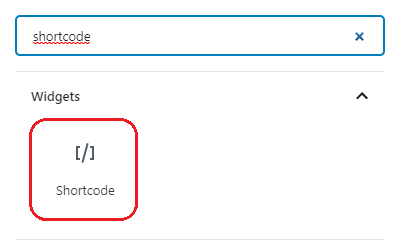
shortcode widget
- Passing Parameters to Shortcode
Shortcodes allow us to pass parameters to extend the functionality of the given function. The parameters are passed in an array of attributes.
Define the shortcode functions in the functions.php file as below.
function sample_parameter($atts){
$atts = array_change_key_case((array)$atts, CASE_LOWER);
return print_r($attr);
}
add_shortcode('sample_para_shortcode', 'sample_parameter');When you’re accessing the shortcode, pass the parameter to extend the functionality as shown below.
[sample_para_shortcode="1"]and it can be used in the template as below,
<?php echo do_shortcode("[sample_para_shortcode='1']"); ?>