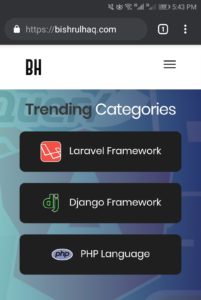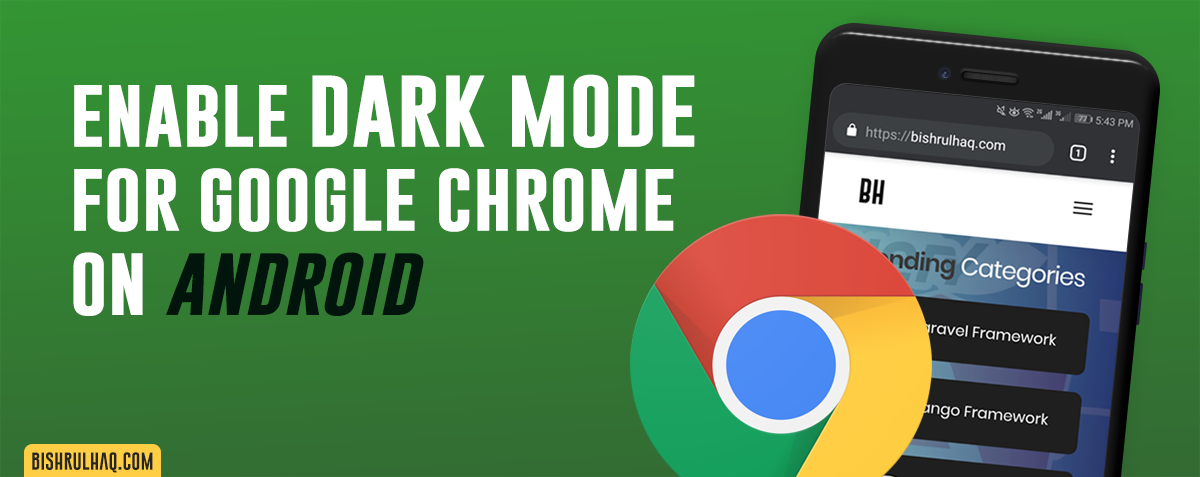When it comes to Web Browsers, Google Chrome is the most popular Browser available for mobile devices and PCs. Google Chrome is known for it’s quicker page loading time, Making it one of the mostly used web browser across the globe.
There is no settings to enable enable dark mode on Chrome for Android as yet. however, as it’s currently listed behind a flag. Here’s how to enable it.
# Note
The feature is available on Chrome version 74. which is being rolled out to all Android devices. If you have not updated Chrome to the latest version, Make sure to update Chrome to the latest version before following the steps below.
- Open Chrome in your Android
Open the Chrome Browser in your Android Mobile and type the URL in your chrome search bar
chrome://flags
Code language: JavaScript (javascript)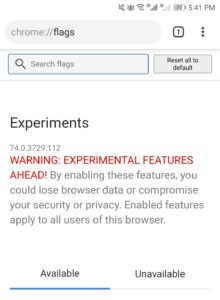
- Search the Term
Head over to the search bar and search for the term ‘Dark Mode’. Here you will find two options Android web Contents Dark Mode and Android UI dark mode. Web Contents Dark Mode will make the web content to be dark and the UI dark mode will make the Chrome User Interface dark
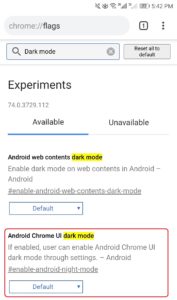
Go to Android Chrome UI Dark mode and enable the dark mode as shown below
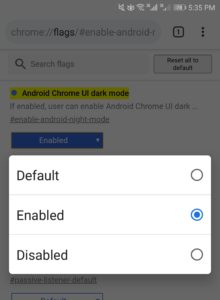
Click on ‘Relaunch Now’ to make the changes
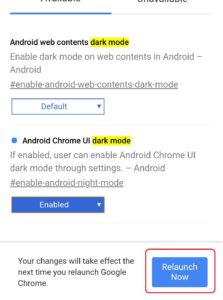
- Turn on Dark Mode
You can find the Dark Mode Option under the settings of Chrome to turn on Dark mode.
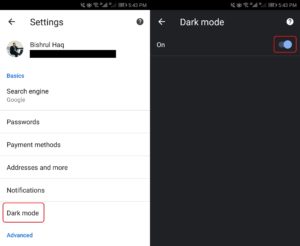
Well, That’s it! You have successfully turned on Dark Mode for Chrome in Android.